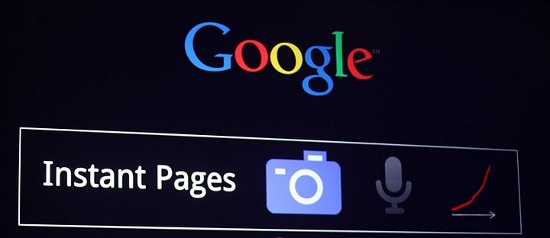Google Instant
What Is Google Instant?
Google Instant is a new feature that Google provides for users to access what you are searching for faster. Google estimates that with Google Instant users will save an average of 2-5 seconds per search. This is the next step to making your search results appear stronger, better, and faster!
How Does It Work?
When you use Google Instant, search results show up immediately once you start typing. It is much like a predictive search, less typing and faster search results.
How Do I use Google Instant?
There is three different way to preform a search through Google Instant; You can use Google Image Search, Google Voice, and of course Google Search.
Google Instant Q & A
Q: What is Google Instant Previews?
A: Google Instant Previews provide a graphic representation of the web-page, generally highlighting the relevant sections based on the search query. Instant Previews allow the searcher to quickly compare results and to choose a page that best matches what they are looking for. You can find out more about Instant Previews in the announcement, in our Webmaster Central blog post and Help Center.
Q: When are Instant Preview images generated?
A: We mostly generate preview images based on content we’ve crawled with Googlebot. When we don’t have a cached preview image (which primarily happens when we can’t fetch the contents of important resources), we may choose to create a preview image on-the-fly based on a user’s request.
Q: What’s the difference between on-the-fly and crawled previews?
A: Crawled previews are generated with content fetched with Googlebot. When we generate previews on-the-fly based on user requests, we use the “Google Web Preview” user-agent, currently:
Mozilla/5.0 (X11; Linux x86_64) AppleWebKit/[WEBKIT_VERSION] (KHTML, like Gecko; Google Web Preview) Chrome/[CHROME_VERSION] Safari/[WEBKIT_VERSION]
As on-the-fly rendering is only done based on a user request (when a user activates previews), it’s possible that it will include embedded content which may be blocked from Googlebot using a robots.txt file.
Q: How can I influence the text highlighted in the preview image?
A: The highlighted text is automatically chosen based on the user’s search query. Only text that is visible on the page can be selected for highlighting.
Q: Which browser can I test my pages with to check for compatibility?
A: We recommend using Safari or a similar Webkit-based browser like Google Chrome for testing compatibility.
Q: How often are previews updated?
A: Previews are generally updated regularly or re-generated on the fly when requested by users. In some cases, it’s possible that preview images are not updated as frequently as we normally crawl and index the page. It is not possible to manually request an update of a preview image.
Q: Can I show different content in the preview?
A: No. You must show Googlebot and the Google Web Preview the same content that users from that region would see (see our Help Center article on cloaking).
Q: Do you support JavaScript, AJAX, CSS, frames, and iframes for previews?
A: The preview generator renders JavaScript, AJAX, CSS3, frames, and iframes in the same way that a Chrome / Webkit-based browser would.
Q: Do Instant Previews support Flash, Silverlight, and/or Java applets?
A: Flash is supported. The preview generator will attempt to render the Flash components on most previewed pages, but some pages are fetched on demand by the Google Web Preview useragent and are rendered without Flash to minimize latency. Therefore it’s important that your site has a reasonable, seamless experience for visitors without Flash. This may involve creating HTML-only equivalents for your Flash-based content that will automatically be served to visitors who can’t view Flash. Providing a good experience for this case will improve your preview and make your visitors happier.
If most of the page is rendering properly but ‘puzzle pieces’ are appearing for some Flash components, try reducing the loading time of the Flash component. This makes it more likely we’ll be able to render the component, and again improves the user experience.
Other rich data types like Silverlight and Java applets are not currently supported.
Q: How can I report broken or incorrectly rendered preview images?
A: Please report broken preview images in our Webmaster Help Forum.
Q: I use First Click Free for web search; do I have to change anything?
A: Websites that use First Click Free should show the Google Web Preview user-agent as well as Googlebot the same content that users would see when they click through to the website.
Q: How can I block previews from being shown?
A: You can block previews using the “nosnippet” robots meta tag or x-robots-tag HTTP header. Keep in mind that blocking previews also blocks normal snippets. There is currently no way to block preview images while allowing normal snippets.
Q: I want to block my images from being indexed, but I’m happy with them appearing on a preview image; how can I juggle the two?
A: In order for images to be embedded in previews, it is important that they are not disallowed by your robots.txt file. In order to block crawlable images from being indexed, you can use the “noindex” x-robots-tag HTTP header element.
Q: An Instant Preview snapshot is showing private content that I’ve removed from the webpage — what can I do?
A: Preview images can be removed by placing a “nosnippet” robots meta tag or x-robots-tag HTTP header on the pages. The urgent URL removal tool can be used in particularly problematic situations, where a fast and complete removal is preferred. While a cache-update request may be used to remove the snippet and preview image, it cannot be guaranteed that both snippet and preview image will always be in sync.
Q: What do the errors in the Instant Previews testing tool in Webmaster Tools mean?
A: The resource list will only show an entry when the renderer is unable to fetch the particular resource. We currently look for and report these problems:
- Roboted: The resource is being disallowed from being fetched through a robots.txt directive for Googlebot.
- Fetch Failure: The resource was unable to be fetched for some other reason. In general, this happens when the resource is either explicitly blocked by the server (for example, this is the case with the Google Analytics scripts) or if Googlebot’s request times out without a proper response from the server. We use a shorter timeout for the Instant Previews testing tool than we would for normal requests to make these issues more visible and to improve the user-experience when interacting with this tool.
Tags: Google Instant, Google Instant Search, Google Search With Instant, Google Search With Instant Pages, Online Advertising Agency, Online Advertising Company, Online Advertising Rates, Online Marketing Agency, Online Marketing Companies, Online Marketing Company